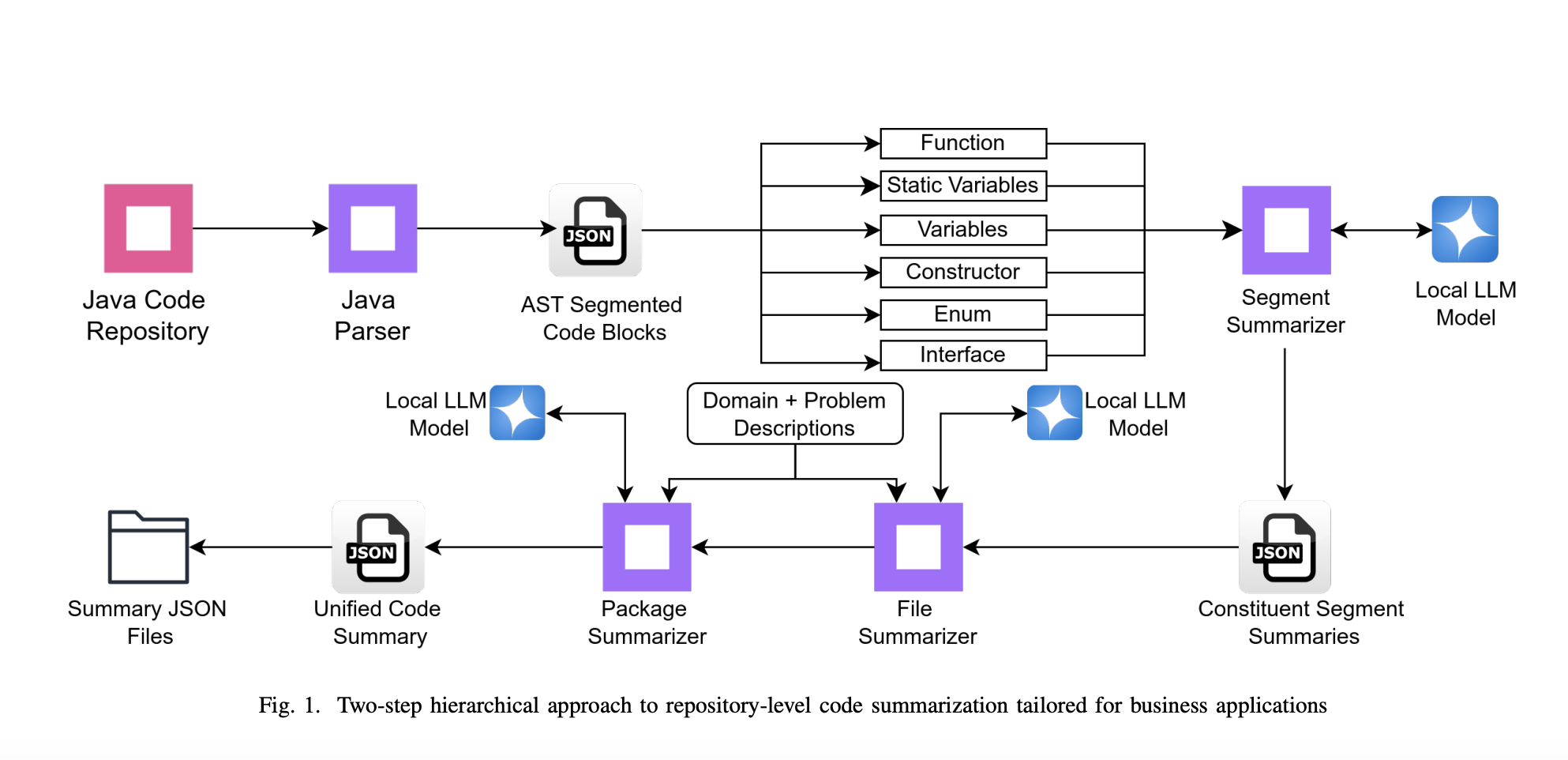Microsoft has released the KB5062553 update for Windows 11 24H2. Billed primarily as a security update for the operating system, it is actually more than that – much more.
As is the case with Microsoft’s monthly security updates, it also includes the non-security improvements, fixes and additions that were previewed last month. One of the key new arrivals here is the new PC-to-PC migration experience which uses the Windows Backup app to ease the process of moving to a new computer.
While this is an interesting addition to Windows 11, this particular feature is subject to a gradual rollout. Microsoft also points out that this is just a preview of what’s to come in a future update:
The PC-to-PC migration experience in Windows is starting to roll out. You’ll begin to see the landing and the pairing page in the Windows Backup app, giving you a first look at what’s coming. In the full experience, you’ll be able to transfer files and settings from an old PC to a new one during setup. Support for this feature during PC setup will arrive in a future update. The rollout is being introduced in phases to support a smooth experience.
In fact, with the KB5062553 update it is only fixes and security patches that all Windows 11 users are guaranteed to get their hands on straight away. As with the KB5060829 update preview from last month, the following issues are addressed:
- [Copilot] Fixed: Improved the Copilot key’s reliability and resolved an issue that prevented users from restarting Copilot after using the key.
- [Performance] Fixed: This update addresses an issue to maintain efficiency of Storage Spaces Direct (S2D). When running complex software defined data center (SDDC) related workflows, it’s possible the system might become unresponsive.
- [Storage optimization] Fixed: An issue that prevented unused language packs and Feature on Demand packages from being fully removed, which led to unnecessary storage use and longer Windows Update installation times.
- [Windows Hello] Fixed: This update addresses an issue that prevented the automatic renewal of expiring certificates in Windows Hello for Business.
- [Windows Search]
- Fixed: Windows Search responds very slowly—Search can take over 10 seconds to load before you can use it.
- Fixed: This update enhances the reliability of Windows Search and resolves an issue that prevented users from typing in Windows Search in some cases.
But Microsoft also draws attention to a trio of other fixes that are to be found:
- [Graphics] Fixed: This issue occurs only if the June 2025 non-security update (KB5060829) is installed. Game content might become out of sync with the cursor position after using ALT+Tab to switch away and back from certain games running in full screen exclusive mode, when the game resolution doesn’t match the desktop resolution.
- [Multimedia] Fixed: This update addresses an issue where notification sounds didn’t play. Affected sounds included those for on-screen alerts, volume adjustments, and sign-in.
- [Windows Firewall] Fixed: This update addresses an issue found in Event Viewer as Event 2042 for Windows Firewall with Advanced Security. The event appears as “Config Read Failed” with the message “More data is available.” For more information about this issue, see “Error events are logged for Windows Firewall” in the Windows Health Dashboard.
There are various AI updates – for Image Search, Content Extraction and Semantic Analysis – as well as for Microsoft’s beloved Copilot.
The taskbar gets a handy new option to have icons automatically resized when it is getting full. Microsoft explains:
You can adjust how icons appear in settings—reduce icon size only when the taskbar is full (default), keep icons at their original size at all times by selecting Never, or use smaller icons all the time by selecting Always. To change this setting, right-click an empty area on the taskbar, select Taskbar settings, expand the Taskbar behaviors section, and choose your preference under Show smaller taskbar buttons.
Full details of the KB5062553 update can be found here. You can download it by checking for updates in Settings.