
Windows Restrictions Fixer is a lightweight tool that can detect disabled Windows features and give you the opportunity to re-enable them in just a few clicks.
While it’s possible to manually reverse many restrictions through the registry or Group Policy Editor, this app offers a much simpler route for those who prefer not to dig around in system files, or just don’t know where to begin.
Sometimes, policies enforced by an administrator, a previous configuration change, or a third-party app can disable certain functions, which is frustrating if you rely on those features for day-to-day tasks, and the truth is it’s not always obvious when a feature has been turned off or why it’s no longer working.
Windows Restrictions Fixer is designed to pinpoint many of these restrictions and help you undo them without requiring deep technical knowledge.
The way restrictions are applied on Windows systems varies. Some are written directly into the Windows registry, while others come from Group Policy rules, which in turn enforce registry entries. Either way, if a feature is restricted, the result is often the same. It’s unavailable, and Windows usually won’t explain why.
When you open Windows Restrictions Fixer, it greets you with a clean, minimal interface. There’s no clutter, no unnecessary elements, just a clear option to scan for any active restrictions.
Fix Windows restrictions in seconds
Click the Scan button and a list of detected restrictions will be displayed, along with registry keys and descriptions for each one. This makes it easier to understand what exactly is blocked and where the restriction is coming from.
It may not catch every single restriction, especially in highly customized environments, but it still provides a good starting point.
The app shows the exact values, locations, and the effect of each change, which can come in handy if you want go into the registry yourself and fix the issue manually, but you really don’t need to get your hands dirty if you don’t want to.
Fixing restrictions is just as simple as detecting them. Once you’ve reviewed the entries and selected which ones to address, click the “Fix Restrictions” button and the app will make the necessary changes automatically.
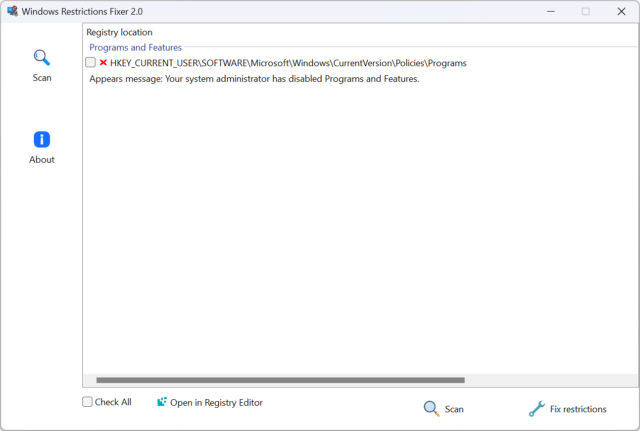
Some of these changes will apply immediately, while others may require a system restart. You should probably reboot your PC afterwards either way, just to make sure all of the changes are fully actioned.
A straightforward solution to a tricky problem
Windows Restrictions Fixer is not a tool packed with features, and it doesn’t need to be. What it does offer is a straightforward way to reverse some of the most common limitations found on Windows systems, without forcing the user to search through complicated menus or edit registry entries manually.
Version 2.0 of the app comes with a few useful updates. There’s a redesigned interface, which organizes things more clearly. The app also now detects a wider range of restrictions and offers more detailed explanations for each one.
While it’s always good practice to be cautious with apps that make changes to the registry, Windows Restrictions Fixer remains easy to recommend for anyone running into missing or non-working Windows features.
It’s especially helpful for people who might not know how to check registry paths or aren’t comfortable editing them directly. Download it for free from Softpedia.
Do you think Windows Restrictions Fixer will be useful? Let us know in the comments.



