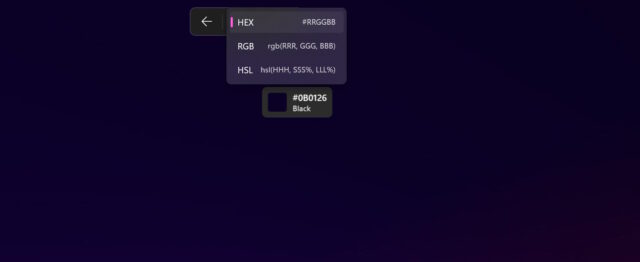
Forget installing a random, third-party color picker just to learn the HEX values for a particularly pleasing hue on your screen — Microsoft is gracing Windows 11 users with a built-in utility.
The Windows 11 color picker is part of the impressive (and increasingly so) Snipping Tool, and it is very similar to the Color Picker module found in PowerToys. While this may seem like a small, niche tool, we’d be very surprised if you don’t find a use for it in the future — but there is at least one disadvantage when compared to the PowerToys utility.
See also:
- Microsoft is finally bringing GIF support to Snipping Tool in Windows 11
- The new PC-to-PC migration experience in Windows 11 could be a game-changer
- Microsoft adds new AI Actions entry to the Windows 11 context menu
The beauty of the Color Picker in PowerToys is that is can be accessed with a simple keyboard shortcut — Win + Shift + C. The new Color Picker that is included in the latest version of Snipping Tool that’s available to Windows Insiders is slightly more awkward to access.
But it is only slightly more awkward, and there are more options and a better workflow in the Snipping Tool option compared to the PowerToys module. You’ll need to use the keyboard shortcut Win + Shift + S to launch Snipping Tool and then click the eyedropper/pipette icon in the floating toolbar; this is the Color Picker tool.
A drop-down menu lets you choose between HEX, RGB, or HSL modes, and you can see the relevant code by simply moving your cursor around the screen. Click, and the code is copied to the clipboard ready to paste into another app. Simple and incredibly useful.



