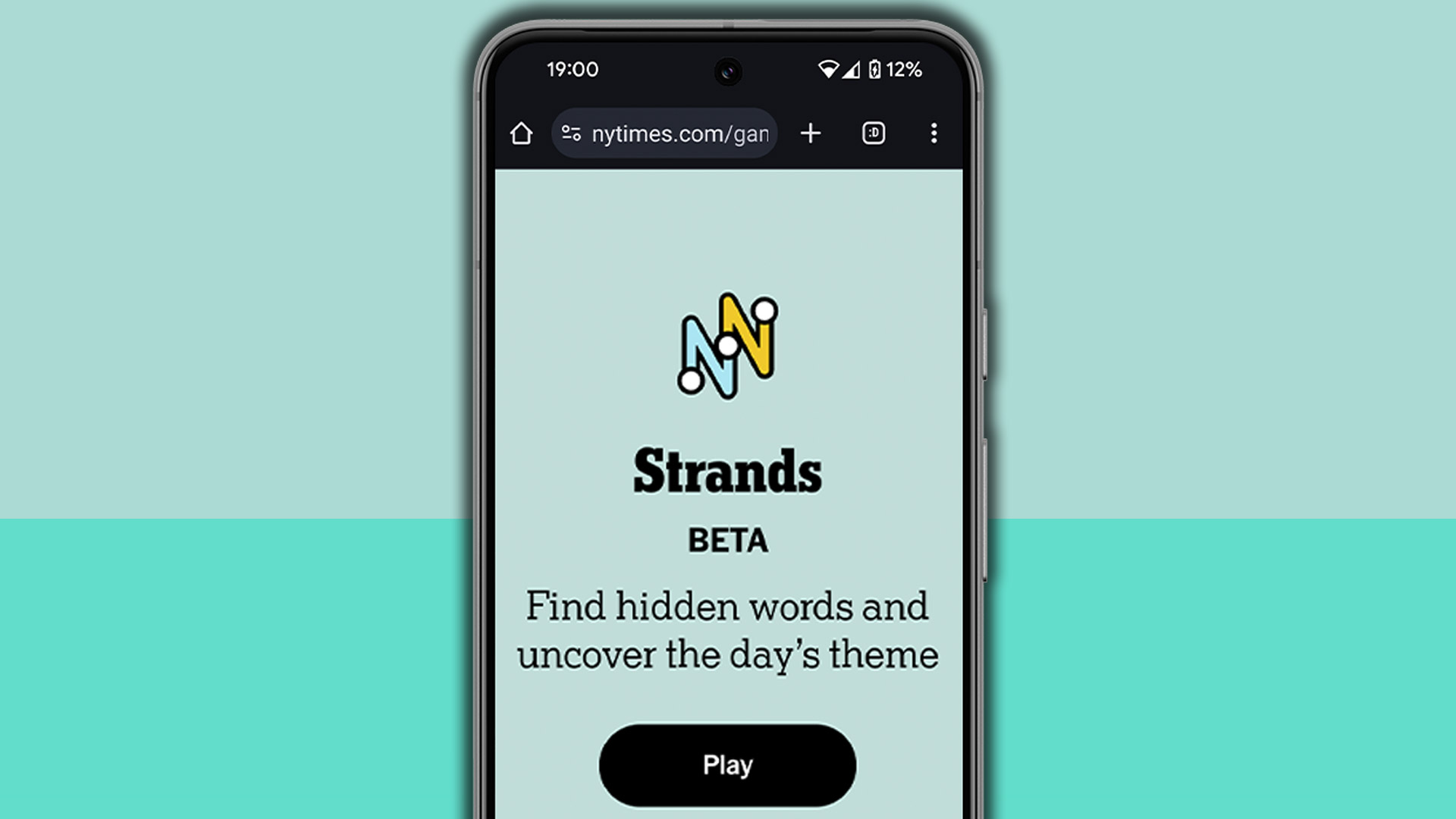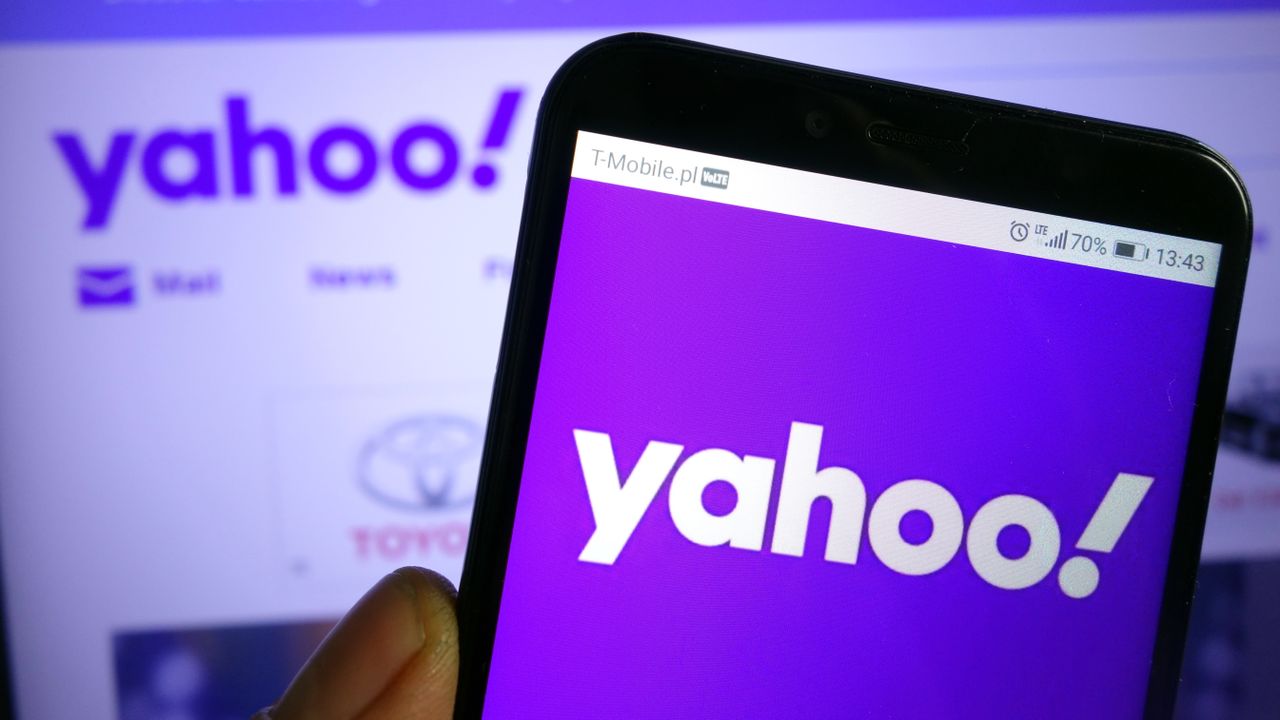In 2025 with growing demand for automation, remote access, and containerization, knowing your way around Linux commands is no longer just a nice-to-have skill. Whether you’re a system administrator, DevOps engineer, or developer, command-line mastery isn’t optional, it’s critical. It’s what separates the casual user from the power user.
This guide isn’t just a command dump. It’s a structured, categorized collection based on what real users are searching and running.
Let’s break this down step by step and we’ll start with the one that changes how you think about navigating the Linux filesystem.
Navigation & Directory Management Commands
You can’t manage systems if you don’t know where you are. These commands are your map and compass.
ls– List files and directoriescd– Change directoriespwd– Show current directorymkdir– Make a new directoryrmdir– Remove an empty directory
Use ls -lh to see file sizes in human-readable format. Combine it with cd and tab completion for faster navigation.
Read more: What are the Commands to Install and Uninstall RPM Packages in Linux?
File Operations Commands
Linux is all about files. Learn to create, move, rename, and delete them with precision.
touch– Create an empty filecp– Copy files and directoriesmv– Move or rename filesrm– Delete files and foldersecho– Output text or write to files
Always use rm -i to prompt before deleting. For recursive deletes, rm –rf but only if you know exactly what you’re doing.
File Viewing & Content Inspection Commands
Whenever you need to read logs, configs, or scripts, these are your go-to tools.
cat– View full file contentless/more– Scroll through large fileshead– View the first 10 linestail– View the last 10 lines
Use tail -f to monitor logs in real time which is essential for troubleshooting.
Text Search & Processing Commands
These are the tools to search, count, and manipulate content and let you dig deep.
grep– Search for patterns in filesfind– Locate files and directorieslocate– Quickly search indexed fileswc– Word/line/character countsort– Organize text output
You can combine grep with tail or cat for real-time filtering of logs and data.
Shell Utilities & Shortcuts Commands
These commands help you work smarter inside the terminal.
clear– Wipe the terminal screenman– Read command manualsalias– Set custom command shortcutsunalias– Remove a defined alias
You can set up an alias like alias ll='ls -alF' to list files with details by default.
System Monitoring & Process Management Commands
When your server makes trouble, these commands give you visibility.
ps– List running processestop/htop– Interactive process viewerdf– Disk space usagedu– Directory size analysisuname– Kernel and system infowhoami– Show current user
You can use the htop over top for a more user-friendly, colorized interface with filtering.
Networking & Remote Access Commands
Most Linux systems live on the network. These are your remote access and connectivity tools.
ssh– Secure shell into remote machinesscp– Securely copy files between systemsping– Check network reachabilitycurl– Fetch content from web URLswget– Download files from webnetstat– View network connections
Use ssh -i key.pem user@host for secure login with a key file. Add -A for agent forwarding.
Permissions & Security Commands
These commands secure a Linux box by starting with understanding access control.
sudo– Run commands as another user (often root)chmod– Change file permissionschown– Change file ownership
Use chmod +x script.sh to make a script executable, and always verify with ls -l.
Package & Dependency Management Commands
These commands help you install, update, or remove software, cleanly and consistently.
apt– Debian/Ubuntu package manageryum/dnf– RHEL/CentOS/Fedora package managerspacman– Arch Linux package toolnpm– JavaScript/Node.js package managerdocker– Manage containers and images
For secure, reproducible environments, combine Docker with your language’s package manager.
Read more: Top 32 Linux Interview Questions and Answers
Linux isn’t just for sysadmins but Devs live in the terminal too. Have a look at following commands.
git– Track code, collaborate, and deployvim/vi/nvim– Advanced terminal editorsnano– Easy-to-use terminal editorcargo– Rust’s build and package manager
You can combine git log --oneline and git diff to quickly track and review changes.
Wrapping Up
Mastering these 75 Linux commands doesn’t just make you faster, it makes you reliable, efficient, and trusted. In 2025, system complexity is only increasing, and the terminal remains the most powerful interface in your toolkit. Hence, you should stop memorizing instead start internalizing. The command line isn’t your enemy—it’s your edge.
Bookmark this list. Set aliases. Practice daily. Because real power users don’t guess but they know!
FAQs
1. What are the top Linux commands every power user should know in 2025?
A. Power users should master commands across categories like navigation (ls, cd), file operations (cp, mv), text search (grep, find), system monitoring (htop, df), networking (ssh, curl), and package management (apt, dnf, docker). These commands boost productivity, automation, and system control.
2. How do I navigate directories in Linux using the terminal?
A. Use cd to change directories, pwd to print your current location, and ls -lh to list contents in a human-readable format. Combine with tab completion to navigate faster.
3. What’s the difference between cat, less, and tail?
cat: Displays the full file content at once.less: Scrolls through large files interactively.tail: Shows the last 10 lines (tail -ffor live updates, especially useful for logs).
4. Which command should I use to safely delete files in Linux?
A. Use rm -i to prompt before each deletion. Only use rm -rf when you fully understand the consequences—it deletes directories recursively without confirmation.
5. How can I monitor running processes in real time?
A. Use top or htop. htop provides a more user-friendly, interactive, and colorized view with easier filtering and sorting.
6. What’s the safest way to connect to a remote Linux server?
A. Use ssh user@host. For added security, use ssh -i yourkey.pem user@host with a private key. Use scp to securely transfer files between machines.
7. How do I change file permissions and ownership in Linux?
A. Use chmod to modify file permissions and chown to change ownership. Example:chmod +x script.sh (makes script executable)chown user:group file.txt (changes owner and group)
8. What package managers should I use on Linux in 2025?
A. Depends on your distro:
- Debian/Ubuntu:
apt - RHEL/CentOS:
dnforyum - Arch:
pacman - For containers:
docker - For JavaScript:
npm - For Rust:
cargo
9. How can I customize Linux commands for faster workflows?
A. Use alias to create shortcuts. Example:alias ll='ls -alF' lists files in long format with details. To remove it, use unalias.
10. What Linux commands are essential for developers?
A. Developers should know:
gitfor version controlvim,nano, ornvimfor editing codedockerfor containerscargofor Rust projects
11. Can I combine Linux commands for advanced use cases?
A. Yes! For example:grep "ERROR" logfile | tail -n 20
This finds the last 20 lines with “ERROR” in a log. You can also chain tools like find, xargs, and awk for complex operations.
12. Is there a best way to practice Linux commands daily?
A. Yes. Set up a sandbox VM or container, use aliases to speed up tasks, and try real-world scenarios like editing configs, analyzing logs, and deploying with Git a