Joining any new social media platform can be confusing, and Pinterest can seem intimidating for people just starting out. So, if you’re trying to figure out how to post on Pinterest then we’ve been sure to break it down to simple terms.
We’ll be showing you how to post on Pinterest which you can do both from your PC or laptop on a web browser or on your phone using the mobile app. You can also use Pinterest from your phone on a web browser, but posting from the app makes for the best experience.
Once you know how to post on Pinterest you’ll be able to share posts which others can Pin, add to their boards or download to their device.
Tools and requirements
- PC, laptop, or phone
- Internet connection
- Pinterest app if using your phone
Steps for how to post on Pinterest
- Log into your Pinterest if you aren’t already signed in. Hit the Create button, which looks like a plus icon.
- Upload the photo you want to post and add a title, description, and any other information you want to share such as a link or which board you want this pin to be a part of
- Hit the Publish button and your post should now be live on Pinterest
Step by step guide on how to post on Pinterest
1. Sign in to begin
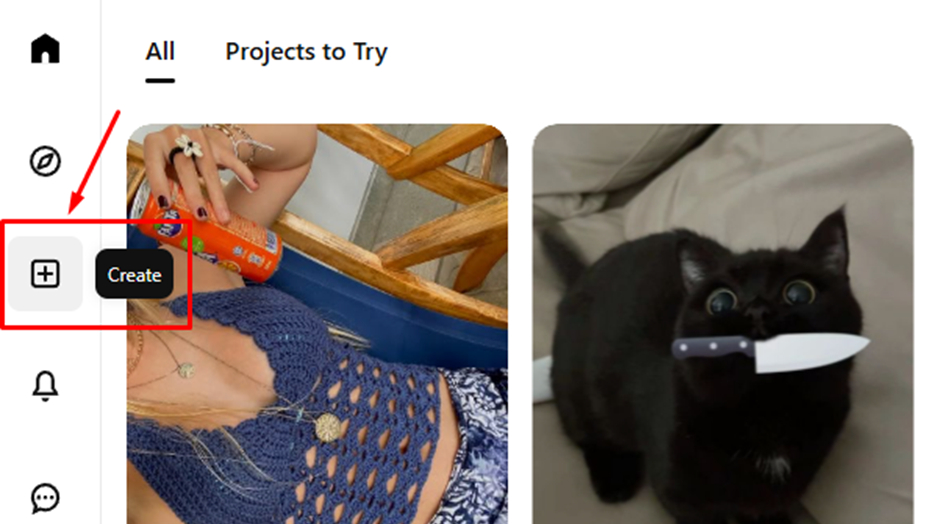
(Image: © Future / Pinterest)
Ensure you are signed into your Pinterest account. On the homepage you should find a create button which looks like a plus icon, press this.
2. Upload your photo

(Image: © Future / Pinterest)
Upload the photo you want to post. On desktop you can drag and drop, on mobile you can upload from your camera roll.
3. Add info
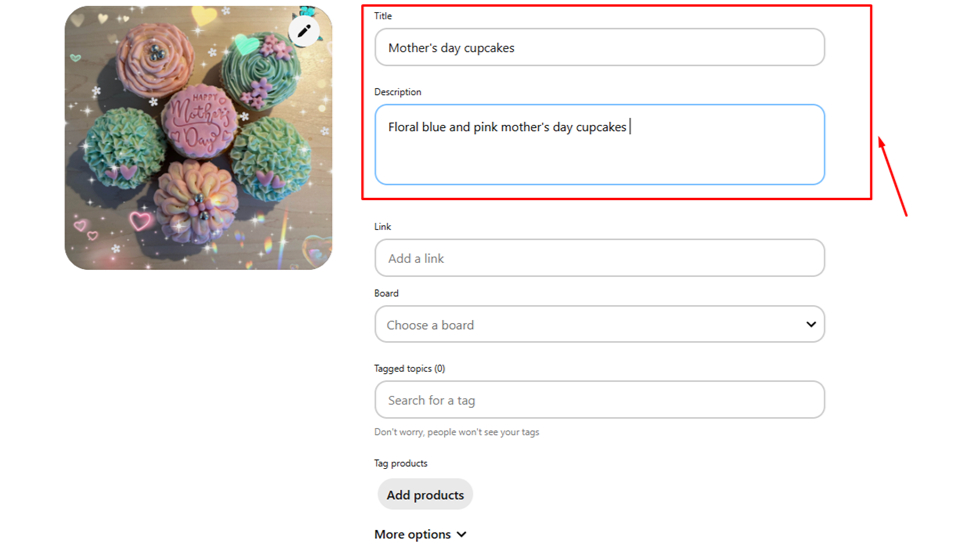
(Image: © Future / Pinterest)
If you’d like to add more information such as a title, description, link and tags then you can fill these out. If you’re hoping to share your post with more users then using these features is a great way to boost your post.
4. Post the pin
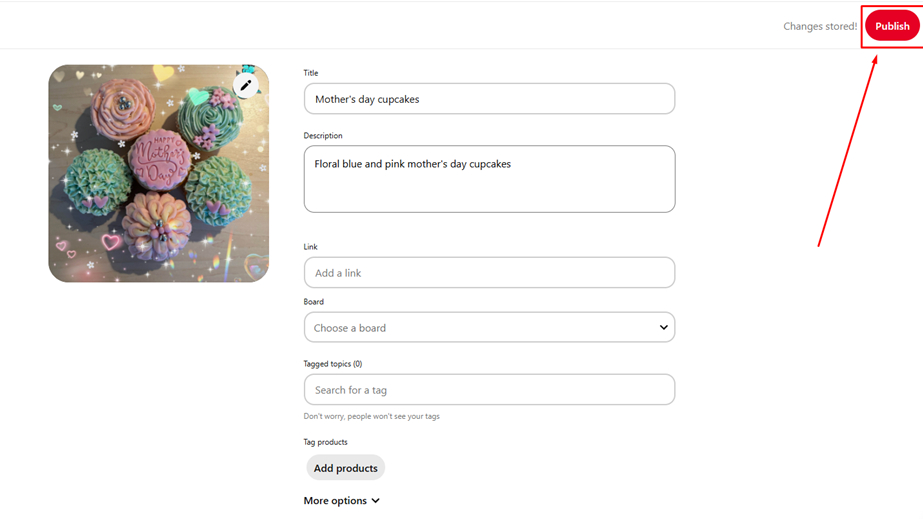
(Image: © Future / Pinterest)
Once you have added the information you want to, you can then post the pin by pressing the Publish button.
Final thoughts on posting on Pinterest
Pinterest a fantastic social media channel for discoverability if you want to share photos and link out to other platforms.
However, it’s also a great way to keep collections of images in one place if you just want to organise your own pictures by using boards. While all posts are public, you can limit comments on them if you’re hoping to keep them more private.



